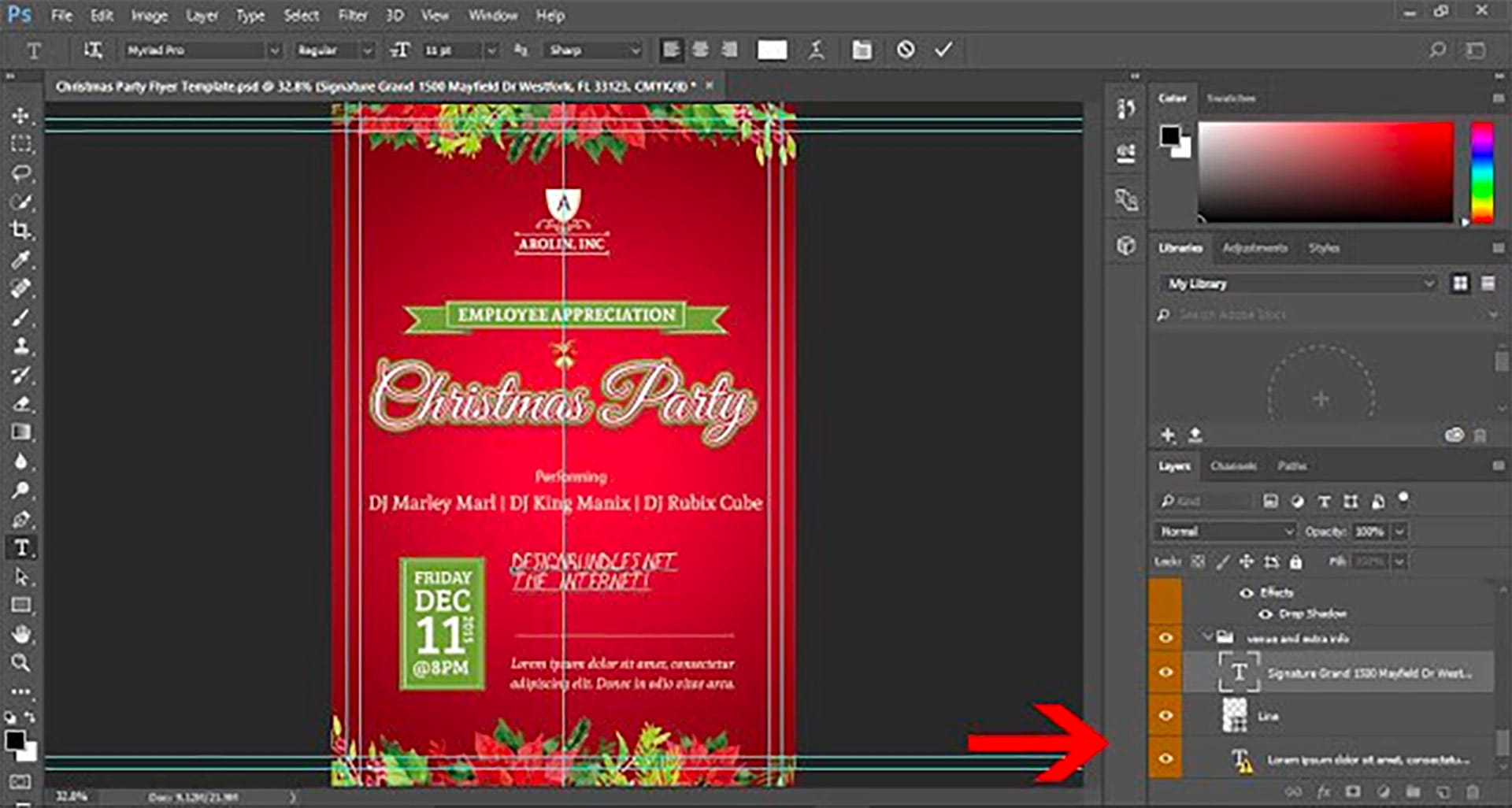
Here is a brief overview tutorial on how to Edit templates in Photoshop. You will need Adobe Photoshop to Edit Adobe Photoshop Templates.
If you do not own Adobe Photoshop, you can download a trial version or purchase it here:
http://tinyurl.com/n4stbhf
Files Used:
How to Edit Templates in Photoshop
Ensure that your file has been downloaded and unzipped to use.
1- Open Ps. Click on file > Open.
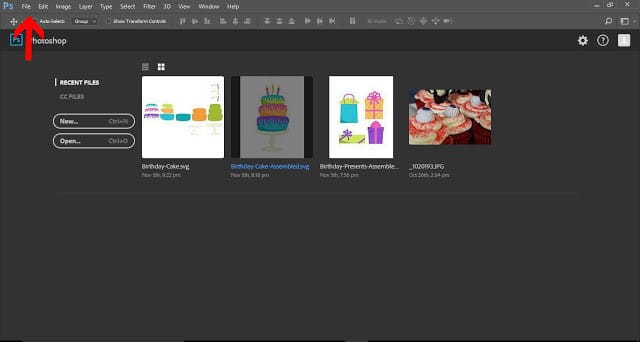
2- A new box will appear. Select the Photoshop template you would like to use and then select open.
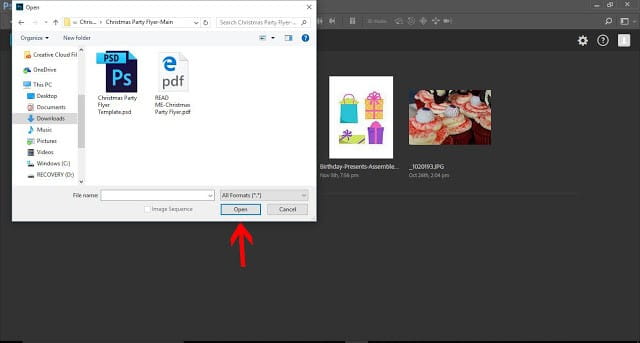
3-You may get a new box appear stating that the file is using fonts that are not on your PC.
At this point, if the required fonts came with the template close Photoshop and install the font, then re open Photoshop and the template.
If the template did not come with the fonts needed follow the prompts on the pop up box,
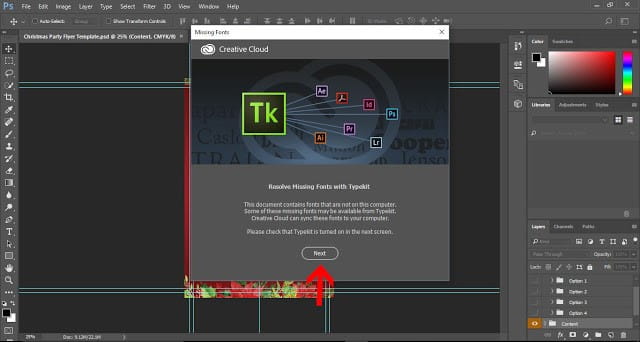
4- After you clicked next on the pop up box, you will see a list of fonts that are required to use the template to its fullest potential. You can now copy the list of fonts required and purchase them online, or you can opt to use a default font that Photoshop will allocate.
(Please note that if you do not have all the correct fonts that are required for the template you may not be able to fully access all aspects of the template to edit)

5- The Template will now open in your work space.

6- Go to the layers palette on the right of your workspace and click on content.

7- In the layers tab you can select the drop down layer and see that the text is broken down. This means you can edit each section separately and change font text and size.
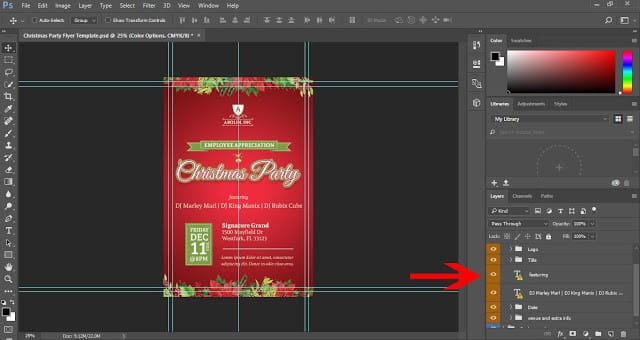
8- On some of the text layers you will see an ! highlighted. This means that the font used in the template is not available. You can double click on this ! warning and follow the prompts. This will put a generic font in so you can edit.

9- Once the text is substituted, you can then manually change the text yourself by double clicking on the text icon in the layers tab and then manually typing in your text on your template.

10- While you are typing your text you can highlight the text and change the font and the size.
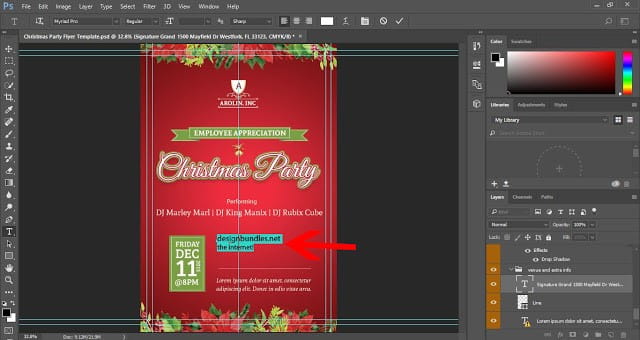
11- You can also select the layers tab and select the background layer. at this point you can change the background colour. You can also select other layers and alter other parts of the template. Edit templates
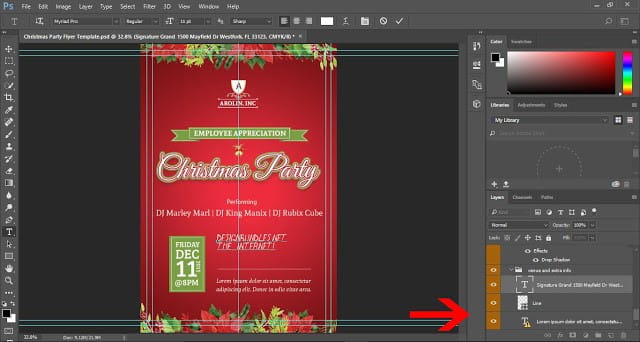
The template, by Godserv, is from Designbundles.net and is named Christmas Party Flyer.
Find more Templates for Photoshop by Godserv on Graphicriver